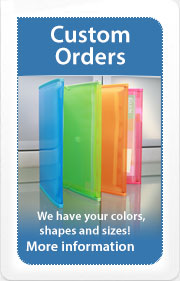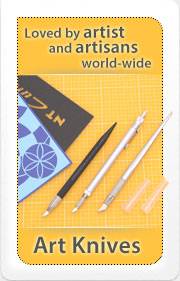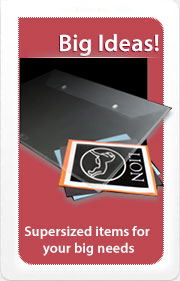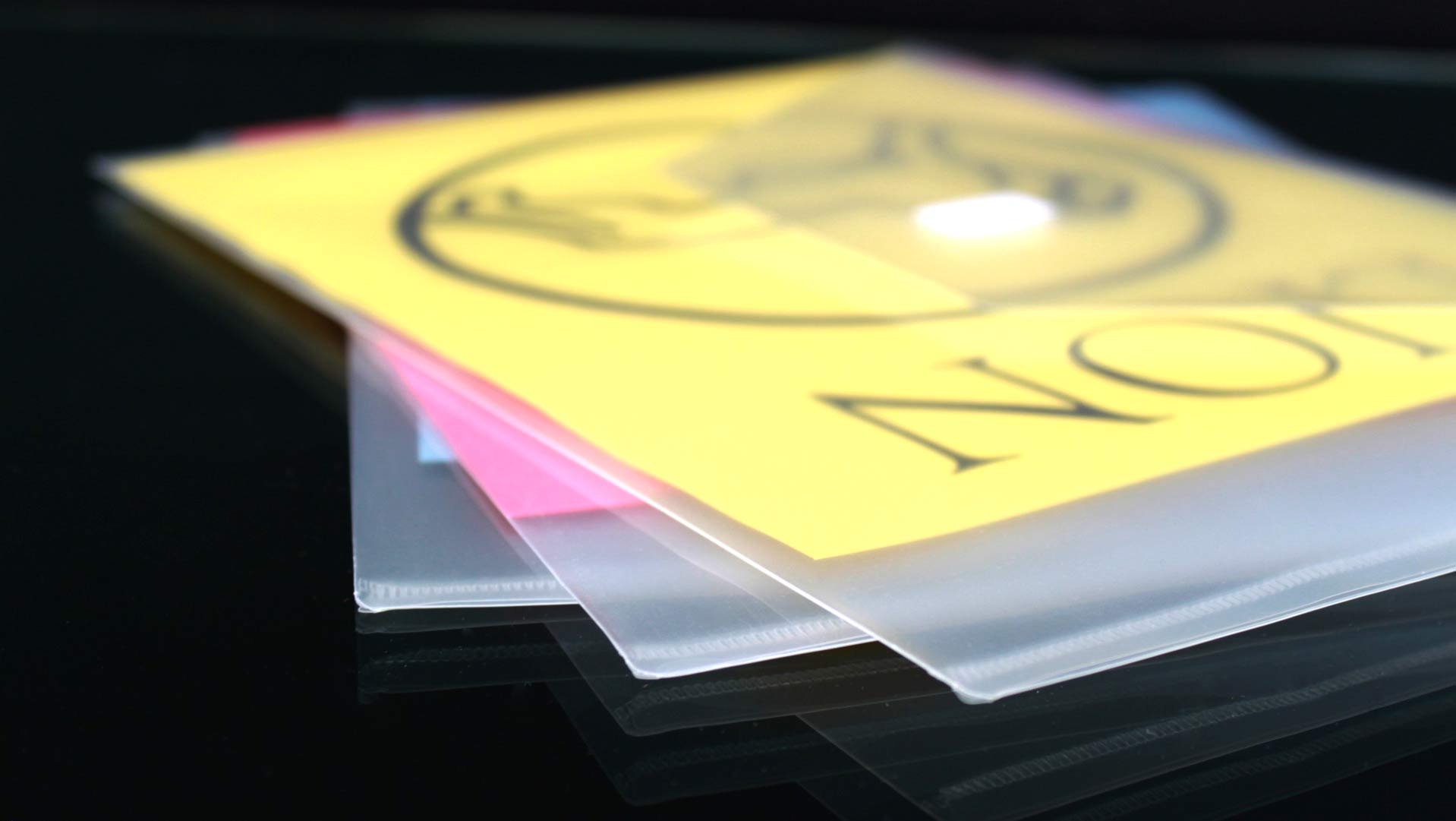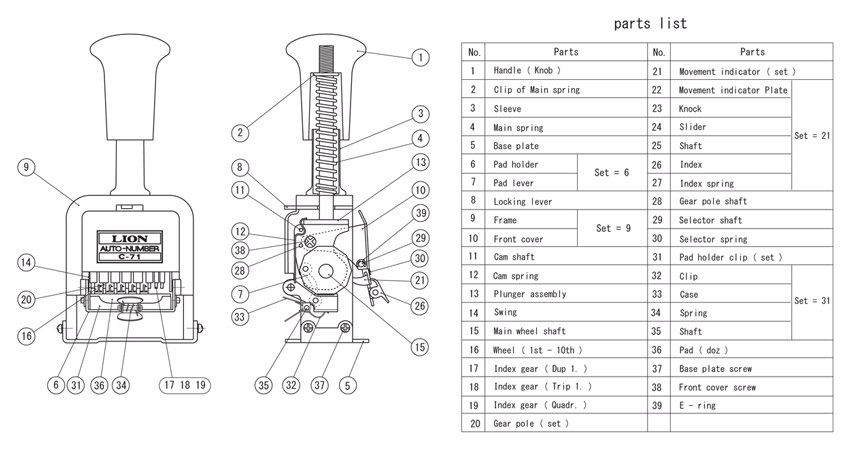Numbering Machines Instructions
1. How to Adjust Movement
Machine can be set to automatic consecutive numbering, repeat, duplicate, 3, 4, 6, or 12 repeat depending on the model.

To set your numbering machine to the desired movement, lift up the movement indicator plate and slide the indicator clip to the desired movement setting.
Index numbers on the movement indicator plate represent:
0 - Repeat (repeats the same number indefinitely)1 - Consecutive (advances to the next consecutive number)
2 - Duplicate (repeats the same number twice)
3 - Triplicate (repeats the same number 3 times)
4 - Quadruplicate (repeats the same number 4 times)
6 - Sextuplicate (repeats the same number 6 times)
12 - Twelve repeat (repeats the same number 12 times)
A-01 Lever Action Numbering Machine:
Number will repeat until lever is depressed. With each click of the lever, it will advance to the next consecutive number.
2. How to Set Numbering Wheels
Set your Numbering Machine.

Push handle all the way down to the bottom.

Set the locking lever to the right to lock the handle in down position.

Holding the machine bottom up with the ink pad facing you, rotate the numbering wheels with stylus in the direction from 0 to 9 until the desired number is centered in the impression area.
When the wheels are set to the desired numbers, move the locking lever to the left to unlock handle and return to its normal position.
3. How to Drop Numbers Out of Print
You can drop any number out of print except the unit wheel (ex. 000030 --> 30)

Push handle all the way down to the bottom.

Set the locking lever to the right to lock the handle in down position.

Set the movement indicator to "0" (see HOW TO ADJUST MOVEMENT above). Rotate the unnecessary numbering wheel until the number "0" appears.
Press the "0" down and then slightly forward until the wheel locks into the recessed position.
When the wheels are set as desired, move the locking lever to the left to unlock handle and return to its normal position.
4. How to Ink Dry Pad / Re-Ink
Re-Ink your Lion numbering machine easily.

Press the handle halfway down and remove the pad holder clip by pulling it towards you.
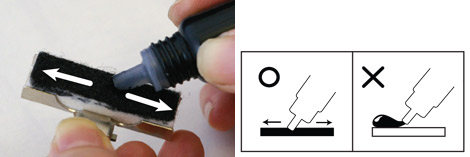
Gently squeeze the ink onto the dry pad, rub and squeeze more ink as necessary. Allow the ink to soak in for a few minuites. Then apply more ink until the pad is fully saturated.

Blot excess ink on paper before clipping it back to the machine.

Press the handle about halfway down and return the inked pad holder clip to the original position.
* Please do not use stamp pad ink or any type of marking ink, which may cause the numbering machine wheels to get corroded.
It's highly recommended that you use LION's specialized numbering machine ink (found here) in order to ensure long lasting quality impressions and stable functioning of the machine.
LION ink is developed especially for numbering machines so they are compatible with metal wheel machines.
LION ink will not only keep the ink pad moist, but will keep the mechanisms lubricated.
5. How to Set Stamp Position
Precision settings on your numbering machine.

To stamp numbers in a specific area, position the numbering machine where desired, then press the handle down slowly until you can see where the numbers will imprint.
Use 凸 and line gauge on base plate for precise adjustment.
6. For Better Imprint When Numbering / Stamping
How to get the most out of your numbering machine

For a better imprint, put a desk mat underneath (try our Post Consumer Recycled Cutting Mat / Desk Mat), and change the ink pad when the pad doesn't ink the wheels evenly or when it starts to fray.